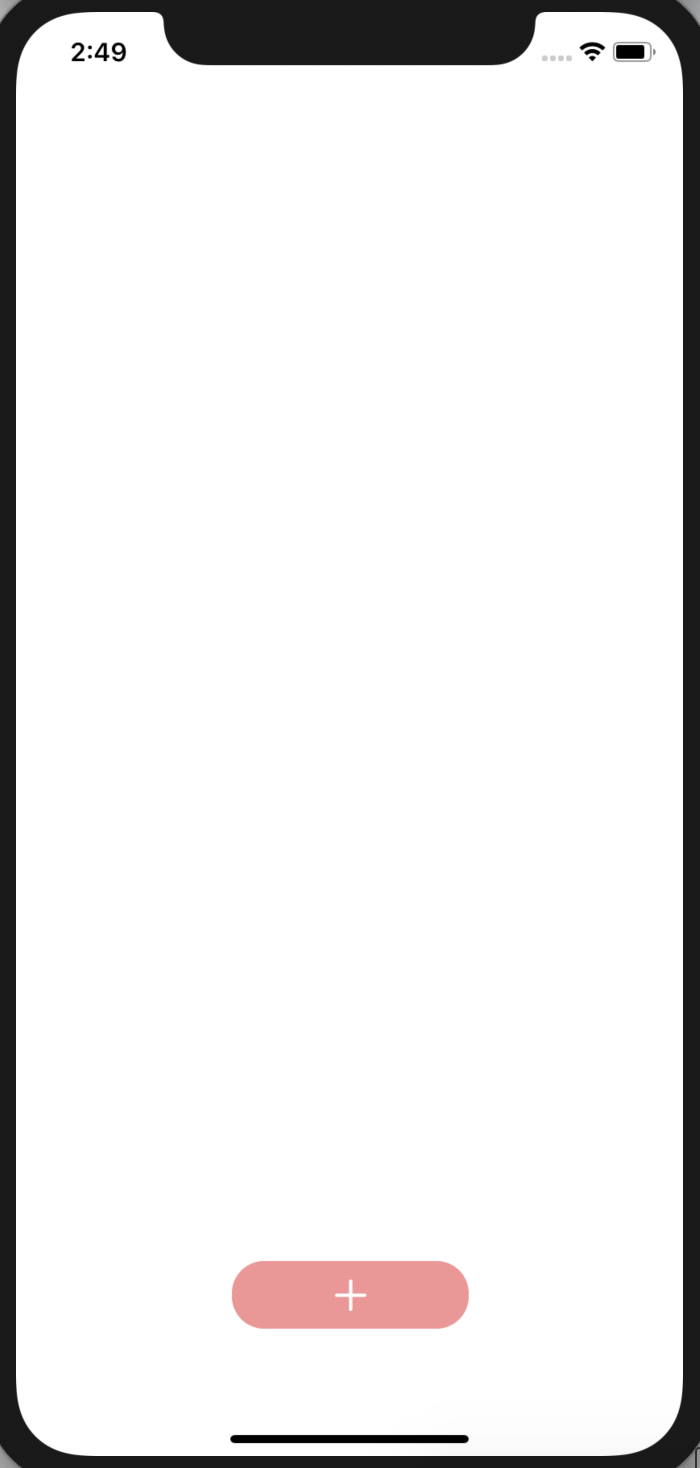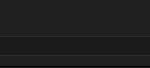標準で用意されているsystemImageを使って、以下のような追加ボタンを作る。
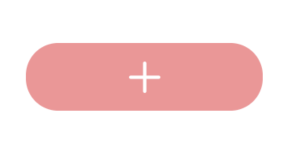
StoryBoardでImageに「plus」を設定して、テキストは消す。
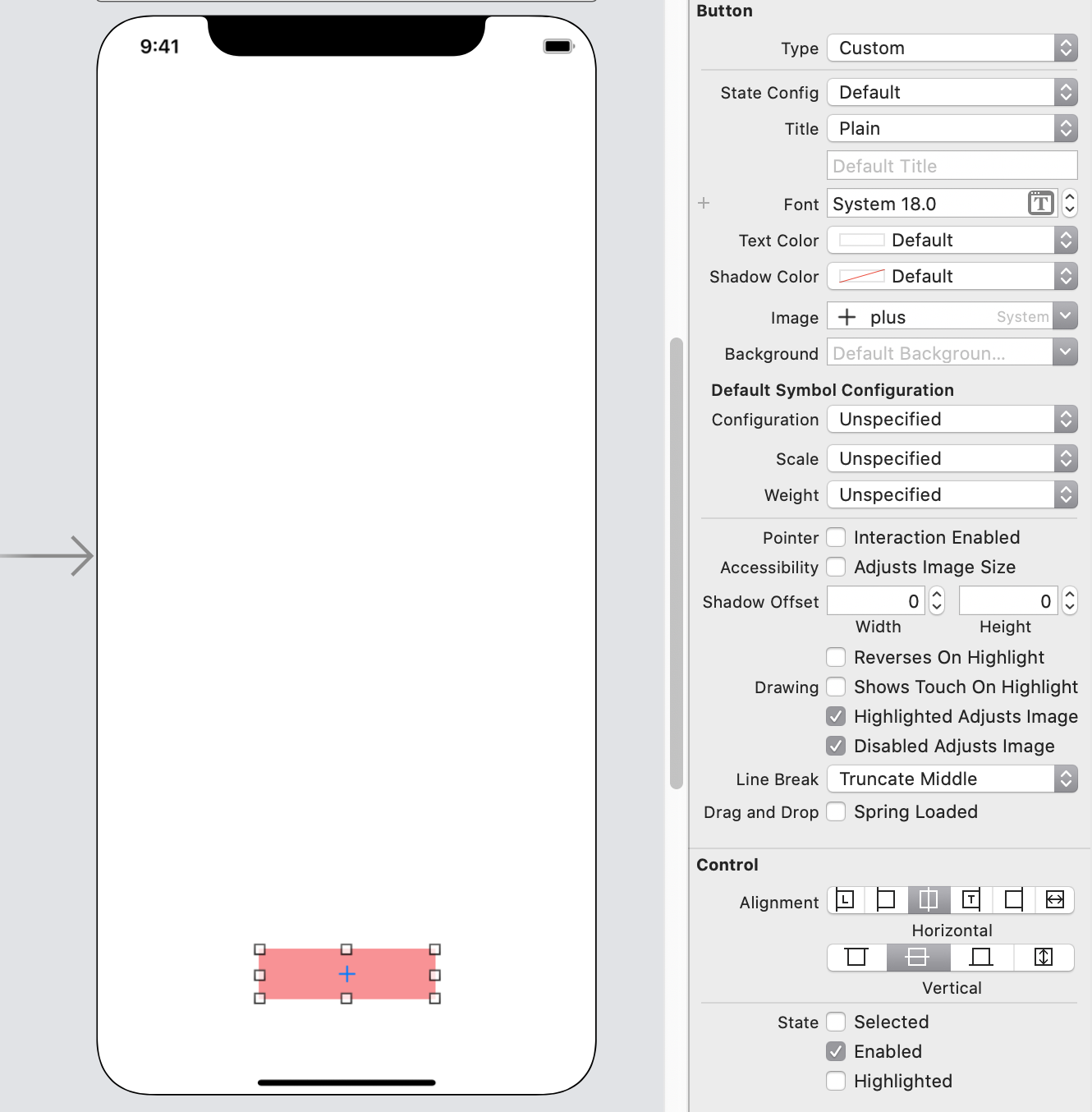
systemImageのサイズ、色はコードで設定する。
以下の3行で、ボタンいっぱいに画像を表示させることができる。
button.imageView?.contentMode = .scaleAspectFit
button.contentHorizontalAlignment = .fill
button.contentVerticalAlignment = .fill
大きすぎる場合は、.imageEdgeInsetsでマージンを調整できる。
button.imageEdgeInsets = UIEdgeInsets(top: 10, left: 10, bottom: 10, right: 10);
すべてのコード
import UIKit
class ViewController: UIViewController {
@IBOutlet weak var button: UIButton!
override func viewDidLoad() {
super.viewDidLoad()
//角丸
button.layer.cornerRadius = 20
//画像の色
button.imageView?.tintColor = .white
//ボタンいっぱいに画像を表示する
button.imageView?.contentMode = .scaleAspectFit
button.contentHorizontalAlignment = .fill
button.contentVerticalAlignment = .fill
//画像にマージンを追加する
button.imageEdgeInsets = UIEdgeInsets(top: 10, left: 10, bottom: 10, right: 10);
}
}
完成