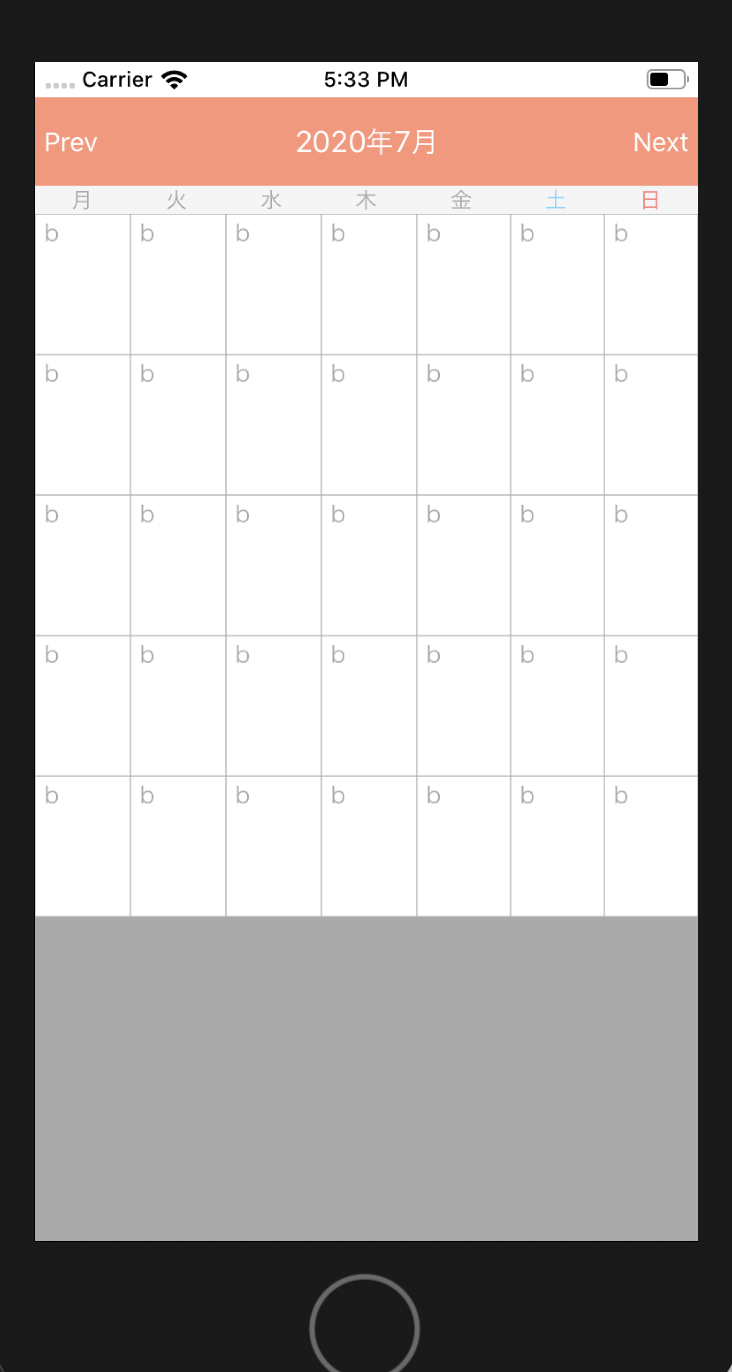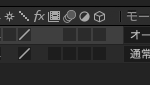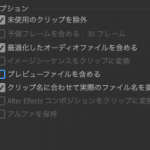collectionViewCellの中にLabelを配置したい。
1. StoryBoardで設置する方法
新たなファイルを作らず簡単に設置できる。
cell内にLabel配置→Tagを1にする→コードを書く
//セルに情報を入れる関数
func collectionView(_ collectionView: UICollectionView, cellForItemAt indexPath: IndexPath) -> UICollectionViewCell {
//表示するセルの登録
let cell = collectionView.dequeueReusableCell(withReuseIdentifier: "Cell", for: indexPath)
cell.backgroundColor = .white //セルの色
//境界線
cell.layer.borderColor = UIColor.lightGray.cgColor
cell.layer.borderWidth = 0.3
//ラベル
let label = cell.contentView.viewWithTag(1) as! UILabel
label.text = "hi"
label.textColor = UIColor.red
return cell
}
2. collectionViewCellファイルを別に作ってコードで配置する方法
Storyboard上でラベルを設置しなくてよい。
サブクラスがcollectionViewCellのファイル「CollectionViewCell.swift」を作成
→storyboardのcellに対応するCustomClassをさっき作った「CollectionViewCell」に設定
→CollectionViewCell.swiftで以下のようにLabelを生成して必要なコードを書く
import UIKit
class CalendarCell: UICollectionViewCell {
var textLabel: UILabel!
required init(coder aDecoder: NSCoder) {
super.init(coder: aDecoder)!
// UILabelを生成
textLabel = UILabel(frame: CGRect(x: 0, y: 0, width: self.frame.width / 6, height: self.frame.height / 5))
textLabel.font = UIFont(name: "HiraKakuProN-W3", size: 13)
textLabel.textAlignment = NSTextAlignment.center
textLabel.text = "a"
textLabel.backgroundColor = .lightGray
textLabel.textColor = .black
// Cellに追加
self.addSubview(textLabel!)
}
override init(frame: CGRect) {
super.init(frame: frame)
}
}
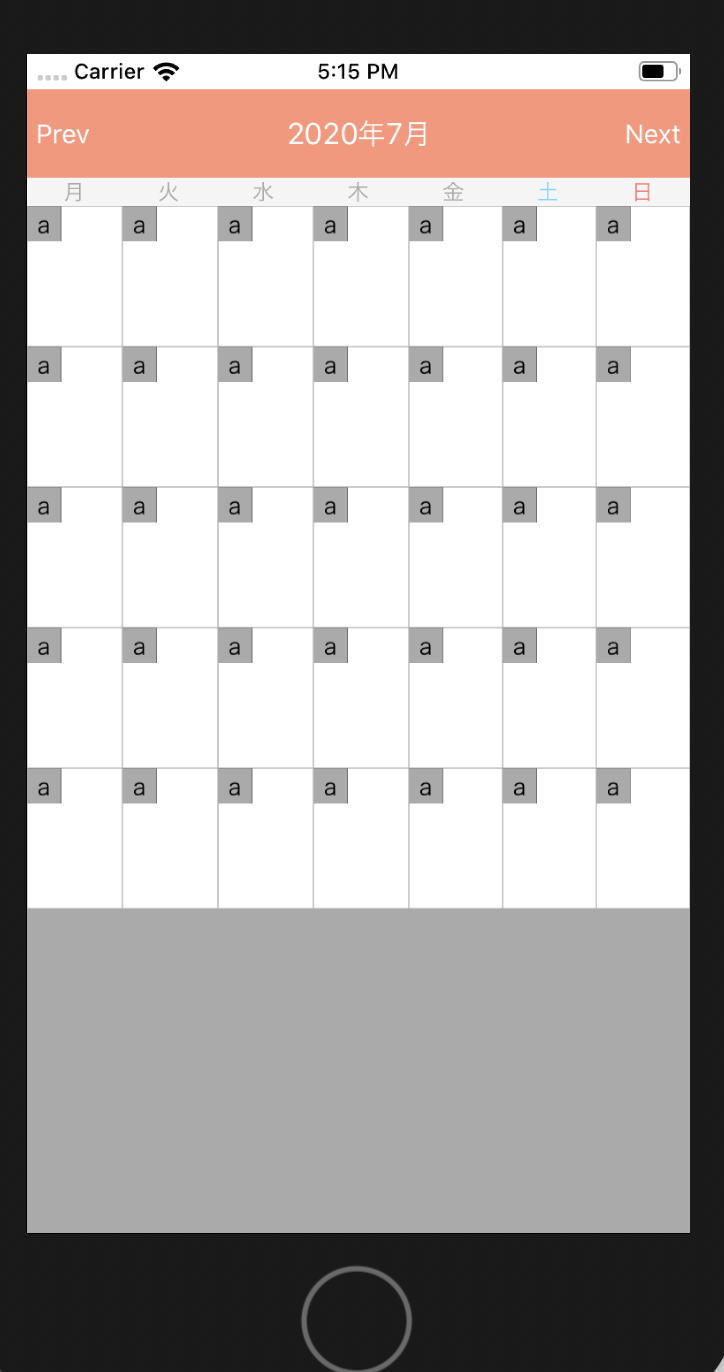
・補足:CollectionViewCell.swiftで生成したlabelをViewController.swiftで扱う方法
//表示するセルの登録
let cell = collectionView.dequeueReusableCell(withReuseIdentifier: “cell”, for: indexPath) as! CalendarCell
最後にas! CalendarCellをつけることで、cell.textLabel.text = “b”みたいに使える。
//セルに情報を入れる関数
func collectionView(_ collectionView: UICollectionView, cellForItemAt indexPath: IndexPath) -> UICollectionViewCell {
//表示するセルの登録
let cell = collectionView.dequeueReusableCell(withReuseIdentifier: "cell", for: indexPath) as! CalendarCell
cell.backgroundColor = .white
//境界線
cell.layer.borderColor = UIColor.lightGray.cgColor
cell.layer.borderWidth = 0.3
//テキスト
cell.textLabel.text = "b"
return cell
}